Viewing reports
2. Activity completion reports
A video explaining this is also available at the bottom of the page.
As you have seen previously, and have been using in this course, a student can their activity completion report from your main course screen. You can see your progress through the resources and the course with the ticks next to each resource on the main course screen.
In this screen shot, the student has only completed the introduce yourself forum so far.
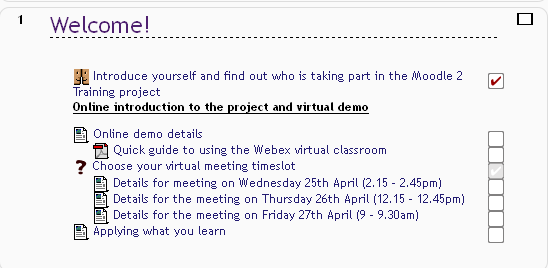
However, the teacher can view a report for the whole class to see which of the activities has been completed to date.
The activities appear across the top of the table and each student has a row (with their names on the left hand side) to show if the activity has been completed yet.
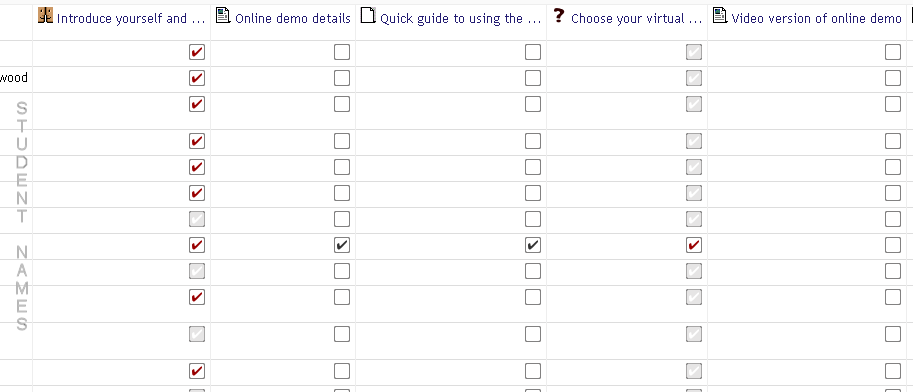
Some themes show the activity titles vertically which makes the report easier to use.
In this example, a few students have completed the 'introduce yourself' forum and one student has completed a few other activities as well.
Only activities which have course completion assigned (either for the student to mark as complete or for the activity to indicate if it is complete) will appear on this screen.
To access this report
- View the navigation block
- You should see the short name of your course and underneath this you will see reports
- Click on reports and a new list will appear. Activity completion is the last one in the list.
Video showing activity completion from a teacher and student perspective