An On-Screen keyboard is a software utility that displays a virtual keyboard on the computer screen that allows the user to type data. It can be operated with multiple input devices, which may include an actual keyboard, a computer mouse, a head mouse, touch , pointing device, joystick or an eye mouse.
One purpose of a virtual keyboard is to provide an alternative input mechanism for users with disabilities who can not use a physical keyboard. Another major use for an on-screen keyboard is for multi-lingual users, who continually need to switch between different character sets or alphabets.
On–screen Keyboard has three typing modes you can use to type data:
* In clicking mode, you can select the on-screen keys to type text.
* In scanning mode, On-Screen Keyboard continually scans the keyboard and highlights areas where you can type keyboard characters by pressing a hot key or by using a switch–input device.
* In hovering mode, you use a mouse or joystick to point to a key for a predefined period of time, and the selected character is typed automatically.
* In scanning mode, On-Screen Keyboard continually scans the keyboard and highlights areas where you can type keyboard characters by pressing a hot key or by using a switch–input device.
* In hovering mode, you use a mouse or joystick to point to a key for a predefined period of time, and the selected character is typed automatically.
On devices which lack a physical keyboard (such as a touchscreen), it is common for the user to input text by tapping or pressing a virtual keyboard built into the operating system of the device.
On-screen keyboards can be customized to meet specific needs of the user.
Below is a few of hundreds of different keyboard possibilities available. Each has been customized to meet a unique need such as provide better visual or physical access to the keyboard.
This is a basic, standard keyboard lay-out with all computer functions accessible. It allows for the development of macros to "string together" multiple commands with one keystroke activation.
Keystroke lay-out
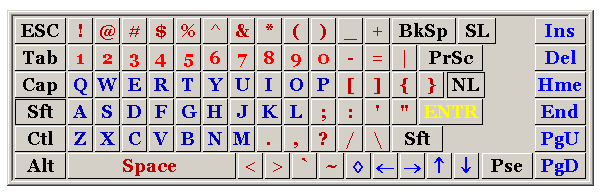
Each of these keyboards address a different need. Each lay-out is designed to help compensates for a weakness and assist the user.
Available at: Click-N-Type
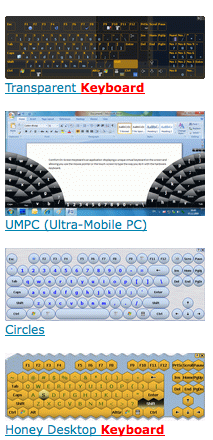
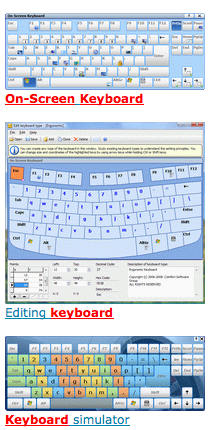
The Clicker On-Screen keyboard is internal to the software and available at all times, as part of the word processing program.
More information available at: Crick Software.com
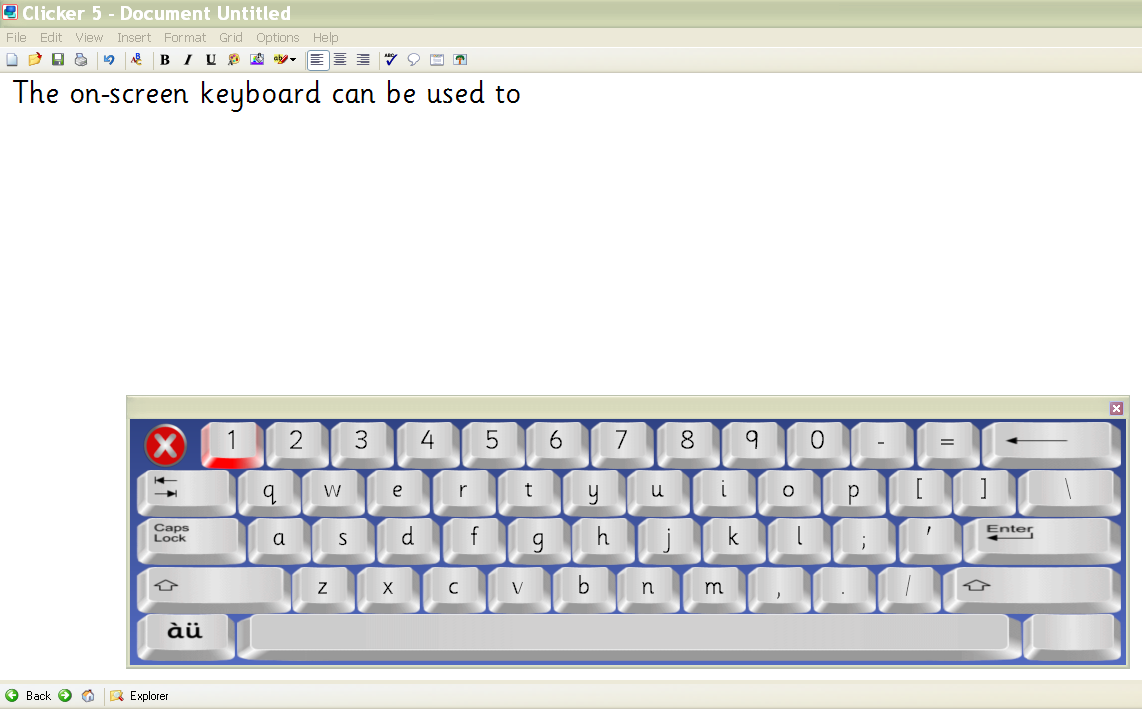
In addition to software versions of the on-screen keyboard which are accessible through a mouse; an on-screen or virtual keyboard can be accessible through touch. Probably the most easily recognized example of this would be the on-screen or virtual keyboard in the Apple iPhone.
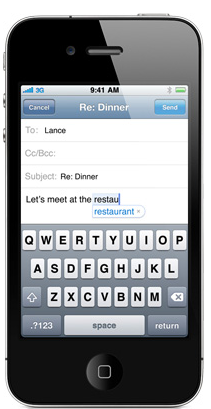
An adaptable, touch accessible, on-screen keyboard is available through IntelliTools. The Classroom Suite software is a flexible learning tool that allows teachers to adapt activities and students to respond with multiple means of expression and access. It pairs up with the IntelliKeys USB keyboard. Each key location is programmable, accessed through touch and can be customized for each student.

Last modified: Wednesday, August 18, 2010, 11:37 PM