We are going to create an ePortfolio of your graphics work over the last few weeks:
- Go to the front page of the VLE and click the Eportfolio-Egglescliffe link
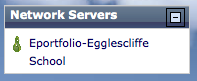
- Click Groups and Find Groups - then search for your class name (using the intake year!)
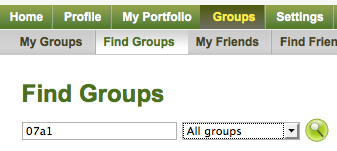
- Click Request to join this group - your teacher will approve this during the lesson
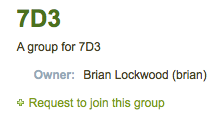
- Click My Portfolio and then My Files
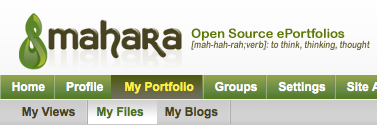
- Create a new folder to upload your work to and upload some of your finished images (make sure you add a sensible description)
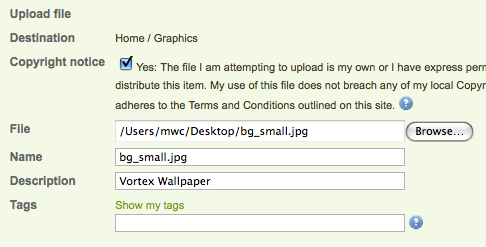
- When you have uploaded all of your files, click on My Views and Create View

- Give your view a sensible name, a description and (if you want to) some tags
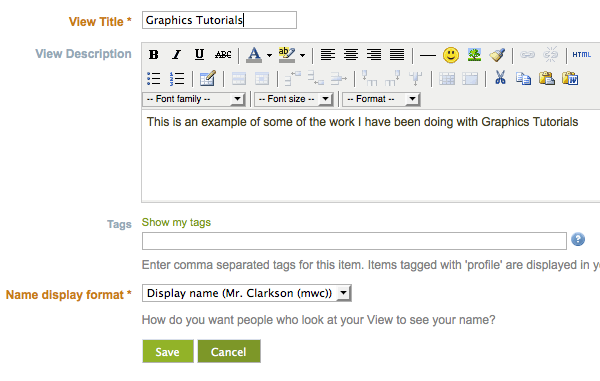
- Use the Content Bar and drag the Image button into your view
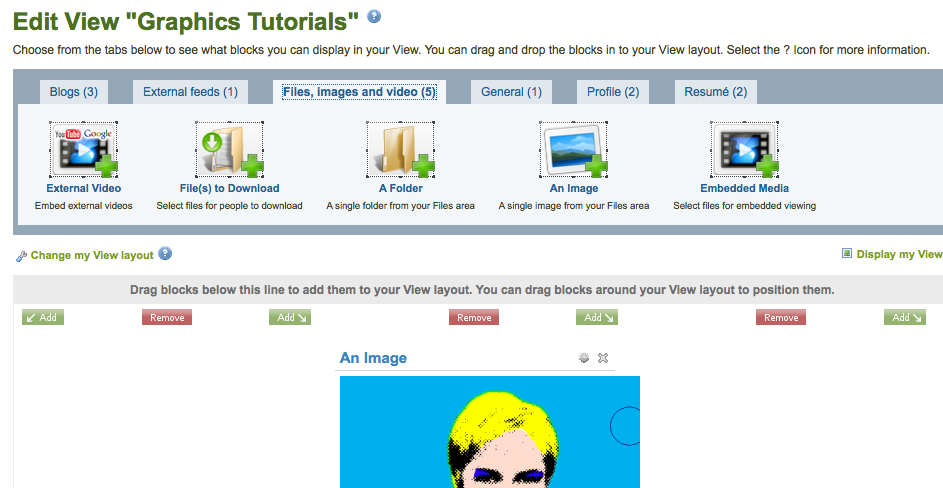
- Give your image a suitable title and set the width to 300 (so it will all fit nicely)
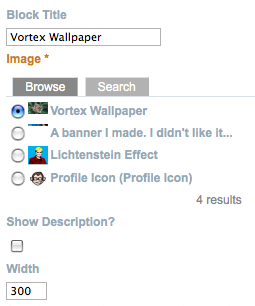
- When you are done you will be taken to the Access screen - where you decide who can see your view.
Change the Users in the drop down menu to Groups
Search for your group
Click Add next to your group's name once you have found it
Now everyone in your group (class) can see your work!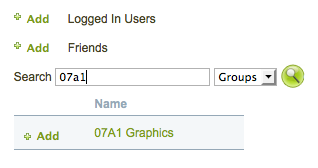
- Now click Groups >> My Groups and you will be able to see who is in your group - and their ePortfolios!
- Finally, add some feedback at the bottom of each ePortfolio.
Last modified: Friday, April 10, 2009, 6:53 AM