Assignment 9
Grades

Grades are scores attributed to participants in a Moodle course.
The gradebook is a repository of these grades: modules push their grades to it, but the gradebook doesn't push anything back to the module.
- Grades can be calculated, aggregated and displayed in a variety of ways, the many settings having been designed to suit the needs of a great variety of organizations.
- Many activities in Moodle, such as assignments, forums and quizzes may be given grades.
- Grades may have numerical values, or words/phrases from a scale or rating system.
- Grades can also be used as outcomes and as arbitrary text attributed to each participant in a course.
The three building blocks of the Gradebook
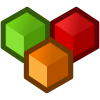
A grade category groups grade items together, and has settings for affecting these grade items.
A grade item stores a grade for each course participant, and has settings for affecting these grades.
A grade has settings for affecting how it is displayed to the users, as well as locking and hiding functions.
a
a
 To learn more about Grades:
To learn more about Grades: - view this Moodle Book: Gradebook
- watch this .
- In addition you can read Chapter 13 Grades and Scales from the Using Moodle book,
- and visit the Grades Moodle Docs webpage.
a
a
Grade Submitted Files
Find the assignment in a course and click it.
In the top right corner, there's a button for how many assignments have been submitted. Click this.
Click the link in the Last Modified column. The file will start to download.
Click the Open button.
Status: Click the Grade link to add score.
Add comments if desired and save.
View Grades
Administration Block>Grades.
Grader Report Tab will display a spreadsheet of all students and their scores with calculated grades;
Choose an action menu>View-User Report is another way to view the Gradebook.
You can select all or one user via the menu in the top right corner.