6.3 Managing Files
We saw very early on in this course how you can upload a file. If you're not familiar with how to do this, then you should go back to review the video again (see 2.4 Uploading Files).
As well as being able to upload files when you are adding a new resource, you can manage the files (including uploading new files) by clicking on the 'files' option from the course administration block:
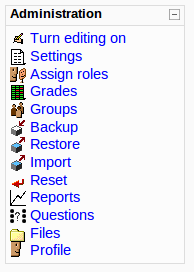
The course files manager pages give you access to upload, rename and delete files. Moodle won't allow you to delete files that are linked to using the 'link to file or website' option.
You are also able to create folders to help structure your files, in exactly the same way you can use folders (directories) to help manage your files on your computer. Here's an example of the course file manager page:
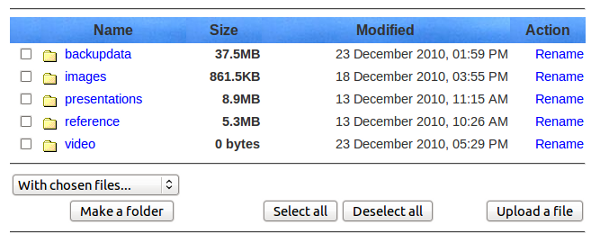
Once you course starts to grow, you'll want to make sure that your files are well organised so you're able to find them again. To help you manage your files, you could create different folders for storing images, presentations, video and audio.
Although there may be a restriction on the size of individual files uploaded, which is set by the server administrator, there is no overall limit, or limit on the number of files included in your course.
Last modified: Monday, February 7, 2011, 10:10 AM