Blocks
As you have been using Moodle, you will have noticed the 'blocks' which appear either side of your course page, for example the course administration block we have used before.Your system administrator will have set up a group of blocks which will appear by default on your course homepage. Depending on how your Moodle installation has been set up you may be able to move or remove these. In either case, you are able to add your own blocks. There are many different types of blocks you may want to add to your course.
You can see all those available when you "turn editing on", a new drop down box will appear in the bottom right hand side of your course homepage:
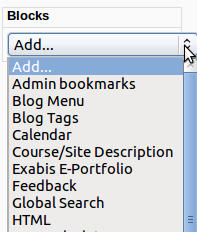
The blocks available will depend on which ones have been installed on your Moodle.
You also have the option to move the blocks around, for example you may want the course calendar to appear in the top left of your course. When you have editing turned on, you can use the icons in the block heading to move the block around on your page:
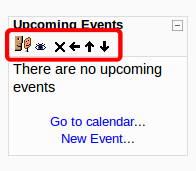
Blocks won't replace the core course content, but you can use then to enhance your course. For example, you may wish to encourage students to post to the forums, by showing recent activity in the course on the side of your course homepage using the 'Recent Activity' block.
Adding too many blocks may detract users from the core content, so you'll need to judge which blocks are useful and appropriate for your course without overloading your page.
Adding too many blocks may detract users from the core content, so you'll need to judge which blocks are useful and appropriate for your course without overloading your page.
| Why not have a try adding, moving and removing blocks from your course? |
Last modified: Monday, February 7, 2011, 10:14 AM