| Phishing Flyer Open Scribus and set page size to letter. Create a text frame with the "Insert text frame" tool. Select the text frame >> right click >> "Get text." Select the phishing.txt file. 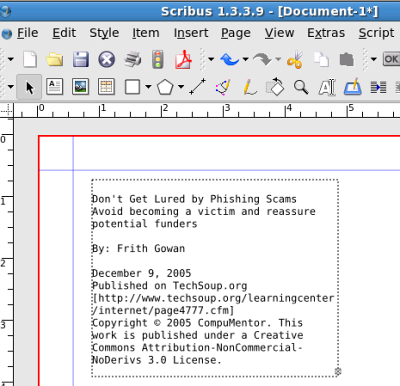 The small box with the "x" indicates that not all of the article fits in the frame. Don't worry about that yet. First we need to define some paragraph styles for the flyer. Edit >> Paragraph styles, select "New" and create a Title-Main style. In this example, I changed the font to Arial and bold. I also set the font size to 14 pt. 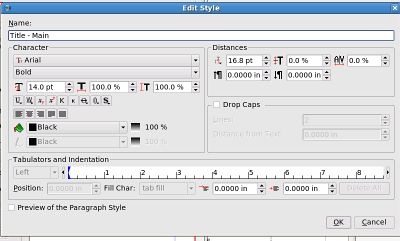 This article also has some subtitle information. I'll create a style called Title-Sub and set the font to Arial, bold and 12 pt. To save time, I'll just duplicate the main title style and then change the font size and style.
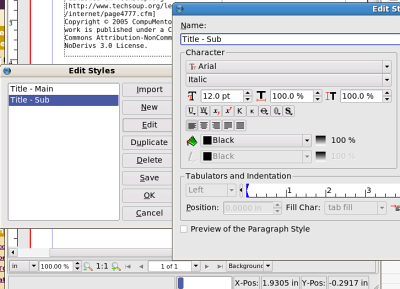 Next I'll create a style called "body text" for the rest of the article. I'll set indentation to .25 in. 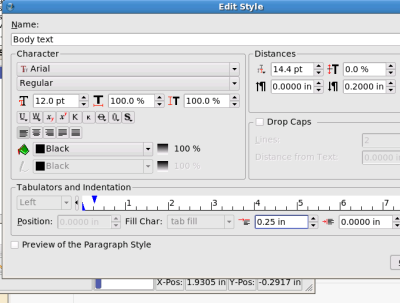 Now all I have to do is place the text box and start applying styles. To place the text box, I'll start with one that spans the page and use that for the title. Then I'll add two more and connect them with the frame connecter. 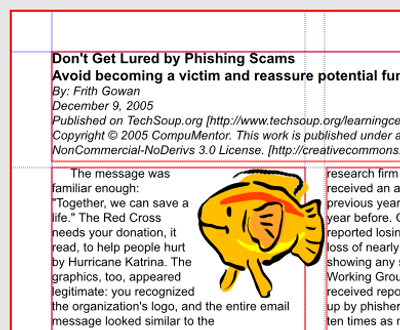 Once you are satisfied with the layout you can add pages and graphics as needed. To modify graphics and graphics frame properties, just right click. |
Last modified: Monday, February 25, 2008, 4:40 PM