Adding a title to a section
It is much easier to navigate within Moodle if each section has a heading. This will also update the navigation menu and the course menu links.
Adding a heading is different within Moodle 2 from Moodle 1.
- Turn editing on and click on the edit icon (usually a hand and pen icon - each section has one of these) in the section where you would like to add a title.
- A window will appear.
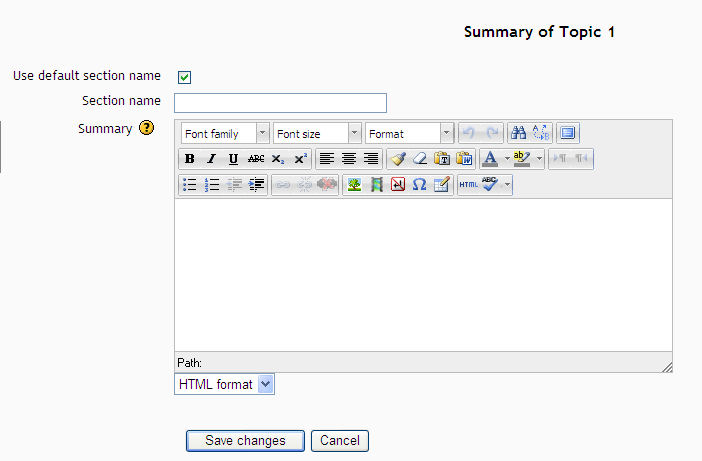
- Click on the tick next to use default section name (the default section name will be topic #).
- In the section name box, type the heading you would like (this will also appear in the navigation area). For courses upgraded from the original Moodle, the title text will be shown in the summary box. Cut this text from the summary box and paste it into the section name box.
- If you would like some text on the page as well (eg: an introduction to the subject topic) type that into the summary box. This is optional.
- The text-editing tools are at the top of the page. Using them is exactly like using Word and format the text as required.
- Click on Save changes at the bottom of the page
Video of how to do this
Last modified: Friday, April 20, 2012, 6:59 AM