Sharing Media
Uploading Online
Before sharing images or videos of students, check to see if any of your students are on the "No Photo Release" list. You must also receive parent permission to share student work online. If you plan on sharing work through out the year, consider sending home a permission slip to everyone at the beginning of the year.
Images
 If you would like to share pictures with others, upload them to Picasa web albums, one of the apps included in Orono Google Apps. Like other Google apps, Picasa web albums lets you designate a variety of access levels to photo albums, ranging from private to public. If you upload a lot of pictures, try the Picasa desktop software; it helps your organize your photos and easily upload them into albums.
If you would like to share pictures with others, upload them to Picasa web albums, one of the apps included in Orono Google Apps. Like other Google apps, Picasa web albums lets you designate a variety of access levels to photo albums, ranging from private to public. If you upload a lot of pictures, try the Picasa desktop software; it helps your organize your photos and easily upload them into albums.
Video
![]()
![]() Using a popular video sharing site such as Youtube or Vimeo is a quick an easy way to share videos. To address privacy concerns, be sure to publish videos on YouTube as unlisted or publish on Vimeo as password-protected; either option will keep your videos from being accessed by the general public.
Using a popular video sharing site such as Youtube or Vimeo is a quick an easy way to share videos. To address privacy concerns, be sure to publish videos on YouTube as unlisted or publish on Vimeo as password-protected; either option will keep your videos from being accessed by the general public.
Audio
To share prerecorded audio online, try SoundCloud. Not only will it host your audio privately, it even lets you or visitors comment on specific points of your recording. You can even create a dropbox for students to send you audio clips.
To share voice messages, try Google Voice, which is included with Orono Google Apps. Google Voice lets your share or embed individual voicemail messages you or your students make.
Embedding
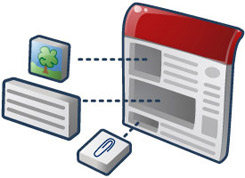
Embedding enables you to share content from other websites without the visitor having to leave your web
Google Sitessite. This is useful for displaying copyrighted material or for sharing your content from other sites.
Google makes it easy to embed content on their websites. All of the embed options are found under the Insert menu. For step by step instructions for embedding anything into your Google Site (well, anything with an embed code), see the Embedding page on the tech wiki.
Linking 
When an embed code is not provided, you can often link to a resource instead. Don't just copy & paste the link onto your content, however; that just leads to messy content and broken links. Instead, you should always link inline text instead. See the Adding a Link page for step-by-step instructions and tips for adding links to a webpage.
Tips for Linking
- Link text that describes the link's location, such as the site’s title.
- Do not link "Click Here"
- Do not paste the entire link on your page
- Avoid opening the link in a new page, and instead allow users to choose to do this on their own.
|
Example Links The links below show three different ways of linking to the same site, but only the first is correct. |
||
|
Good |
Bad |
Ugly |
|
Click here for the wiki. |
||
| If you get stuck on any task, please post your questions to the Discussion Forum. |