Publishing Digital Images using Adobe Photoshop CS5
Objectives of this unit:
5.1 Demonstrate knowledge of preparing images for web, print, and video.
PRINT
To prepare an image for the printing press, you need to know the specs. Your printer's rep is a good source. Here are the basics:
Your resolution (Image, Image size, should be 300 ppi, or pixels per inch.) If you are printing in 4 color process, you need to convert the image to CMYK before you send it to the printer.
CMYK has a lower gamut than RGB. Gamut means the colors that are visible to the eye in any color mode. You will see an exclamation point in the Info palette, Color palette, or Color Picker if a color is out of gamut. Photoshop will correct this when you convert the image to CMYK. Choose View, Proof Setup, working CMYK to see what your image will look like once it is converted.
Make sure to do a Save As and make a copy when you convert to CMYK, because if you need to make any alterations, (and you always do) you will want to work on an RGB document and then convert to CMYK again.
WEB
Choose File, Save for Web and Devices. The arrow in the image below shows you where you can change from jpg to png or gif, and additional choices for each. The purple circle highlights the image size and how long it would take to load on a dialup connection.
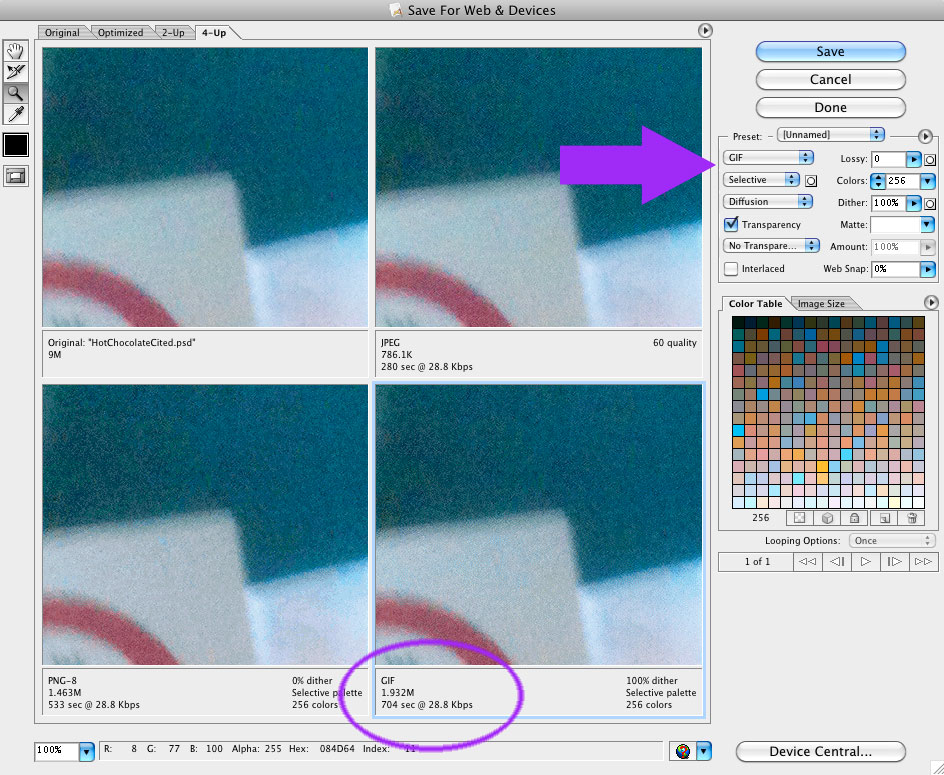
VIDEO
Photoshop pixels are square by default, but video images have rectangular pixels. Under the Image menu, choose Pixel Aspect Ratio. NTSC is the standard in the United States.