For this first media project, you're all going to use Aviary, which is part of our Edina Apps suite. To access Aviary, first access your Edina Apps email from the Moodle sign-in page.
Then, access Aviary via Gmail. Select Aviary from the drop-down menu at the top left of the screen:
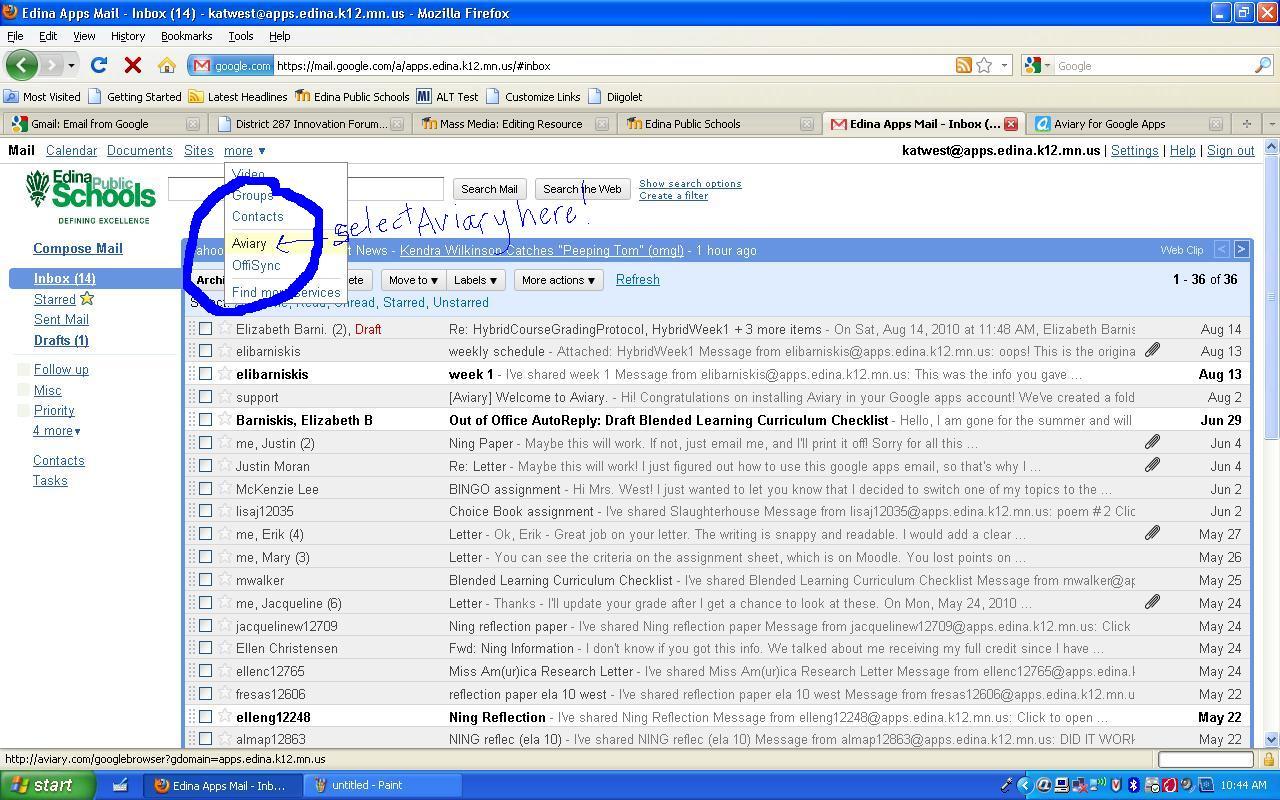
Once you're there, you'll see this screen:
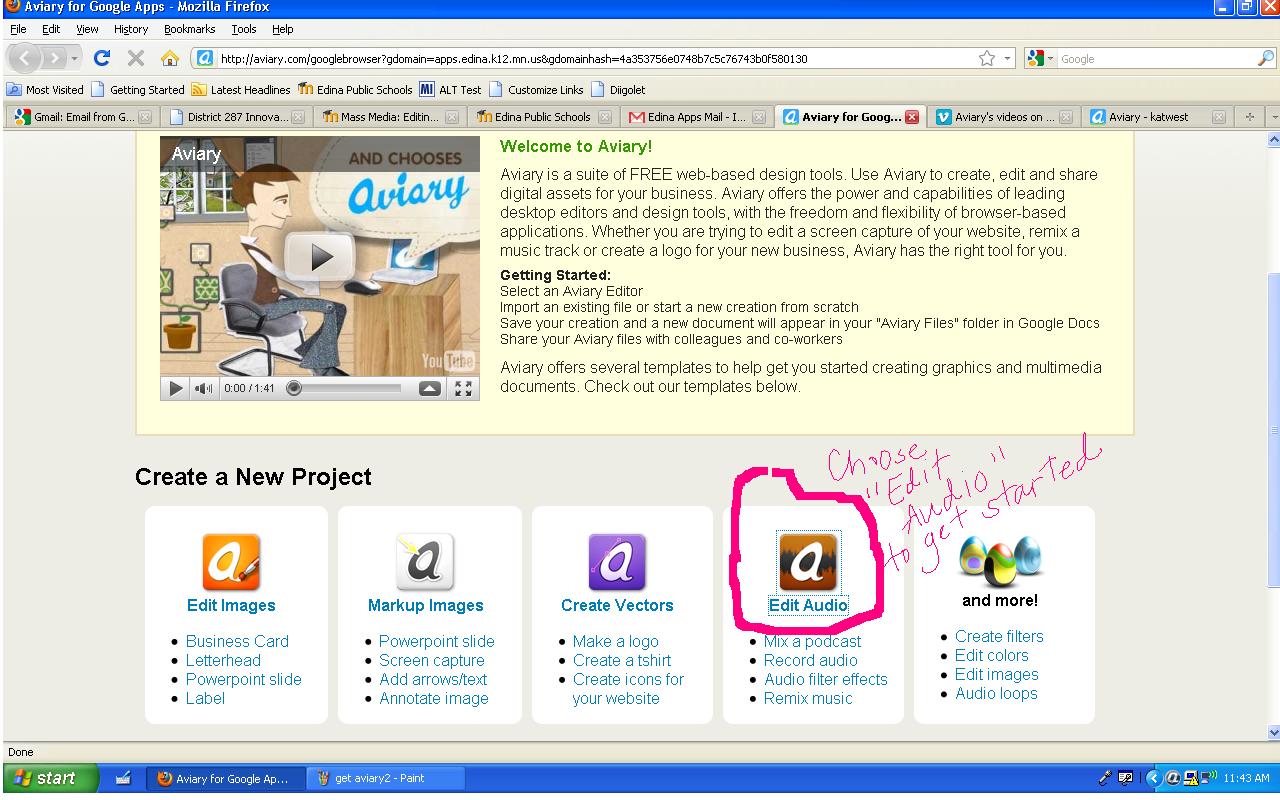
At this point, you'll be able to start recording your podcast. You can use multiple tracks if you want to add music. You can also use Aviary's Roc to mix your own opening music like I did.
F2F support for this process will be available. You can also use an online tutorial from Aviary. Click
Once you have a project completed, move on to the next step: Linking your project to our class website.
Then, access Aviary via Gmail. Select Aviary from the drop-down menu at the top left of the screen:
Once you're there, you'll see this screen:
At this point, you'll be able to start recording your podcast. You can use multiple tracks if you want to add music. You can also use Aviary's Roc to mix your own opening music like I did.
F2F support for this process will be available. You can also use an online tutorial from Aviary. Click
for an overview for beginners.
Once you have a project completed, move on to the next step: Linking your project to our class website.
Last modified: Tuesday, August 24, 2010, 1:12 PM