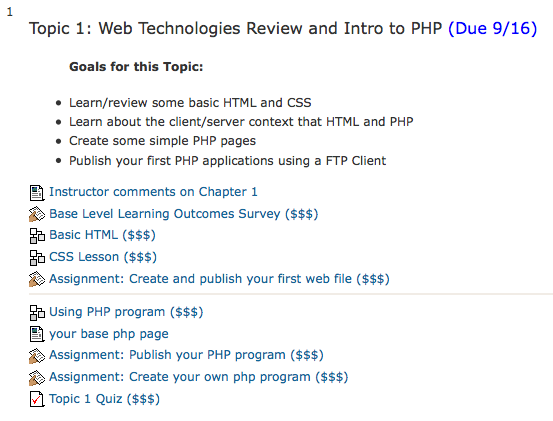Getting Started: Read everything here and in the Syllabus
1 What is this class about
2 Who is your teacher
3 About the Syllabus
3.1 Contacting the instructor
3.2 Extra lab time
3.3 The Books Required
3.4 The Software Required
3.5 Grading
3.6 Course Policies
4 Establishing your accounts
4.1 email account
4.2 Moodle
5 Doing the work
5.1 How many hours a week?
5.2 Parts of the course
5.3 Step by Step
6 How to use Moodle
6.1 Main Screen
6.2 Glossary
6.3 Activities
6.4 Uploading Assignments
6.6 Discussion Boards
6.6 Quizzes and Tests
6.8 Grades
1 What is this class about?:
(also see syllabus)
Welcome to CBIS 420.
This class is to teach you the basics of using PHP server side scripting and MySQL database to create dynamic websites for personal or business use. This is often referred to as LAMP technology (Linux operating system, Apache web server, MySQL, and PHP or Pearl). Although PHP/MySQL runs find in Windows or with Microsoft IIS web server. In this class you will be exposed and use several technologies XHTML, CSS, TCP/IP, PHP Language, MySQL Database, Apache, Some Linux, SQL Language. Although we will of course be concentrating in writing PHP and using MySQL. But PHP and MySQL run in the context of these other technologies, so we will be talking about that during class.We will primarily learn by reading the textbooks, watching short videos and completing structured lessons, and creating PHP web pages. I will be supplying you an account on a web server to actually publish your work on the web.
Unlike a lot of online courses, this course is instructor lead, this means that I will be interacting with you by giving you feed back on your assignments. If you are having a problem with an assignment, feel free to contact me, send my your work, and I can help you.
2 Who is your teacher?:
My name is Gerry Jenkins. I am professor in the CBIS department at Long Beach City College, and have been teaching IT related subject for over 8 years. Before that I had my own company in the IT area for years, designing and consulting with many IT companies. I spent over 35 years in the leading edge of the IT business doing programming, system and product design and consulting, and electronic design. I was involved with some of the early developments in computers such as curve fitting, Artificial Intelligence used in medicine, CAT scanner design, Color printing, UNIX, the first education CD ROMs and games. I am the expert in web technologies in the CBIS department and have written or maintain PHP, Ruby on Rails, and Pearl Web applications. I also manage the four Linux based web servers for our department.
3 About the syllabus:
First, click on the syllabus in the top of the middle of the Moodle area for our class and print it using the File menu.
The top of the syllabus gives you some basic information that you will need. You should make a note of the section number, the web site (bookmark it), the email for contacting us.
3.1 Contacting the instructor: Note that the primary way that you should contact me is via the email provided. I check this email a Monday through Friday with the exception of holidays. So be patient. You can also see me at my office hours or call me at (562) 938-4623. See my home page at gjenkins.lbcc.edu
This is an instructor lead class. You should also feel free to email at any time with questions, I have several ways to interact with you. We can email, talk on the phone, and also establish an electronic real time connection through a tool called CCC Confer.If you are having trouble with an assignment, email me the location of the files on the server that you are having a problem with and a detailed description of the problem.
3.2 Extra lab time: Some more information on CBIS 673:
If you cannot do the work required for class for any reason on your computer, then you can complete the class by using the computer labs in the CBIS department (Assuming that you live nearby). To do so you will need to sign up for CBIS 673. It is free and allows you to use the lab all semester. You can use it for other classes as well. I recommend that you sign up just so you can get a little extra work done while you are on campus, even if you do most of your work at home. You will like using our real fast Internet access on state of the art computer systems.
3.3 The Books Required: Make sure that you get the exact textbooks listed on the syllabus.
3.4 The Software Required:
For this class, I will be introducing you to free open source software that you can download and use. You do not need to buy any software for the course.
We will be using a programming editor, and a FTP client.
For windows you can use textPad and FileZilla, or Dreamweaver
For Mac you can use TextWrangler and FileZilla, or Dreamweaver
There are many other good software choices that provide a more robust environments for developing PHP programs. I will not be teaching how to use them in this course, but you are free to use them and explore them later.
If you are local to us you can come to campus and use our computer labs for free. Just sign up for CBIS 673. This is a good idea any way, you then have a great back up if your computer dies during class, or you want to use a faster system. (We have Dreamweaver, TextPad, and FileZilla installed)
3.5 Grading: See the syllabus
Note that you can check your current grades by clicking the grade link on the left side of the class web site. The grades for everything except quizzes and objective tests must be hand entered by the instructor, usually just after the due date.
3.6 Course Polices: See the syllabus
4 Establishing Accounts:
For this class, you will need to establish some special computer accounts:
4.1 email Account: Of course, you must already have an email account. It is best if you have your own private account. You can get a free one at http://gmail.com, which I recommend. If you are using an AOL account, then you can not use it for this course. 90% of technical problems with our online classes over the last several years are because of AOL. Especially, AOL may not forward you emails from the class.
Once you have an email account make sure to email me and tell me what it is, modify your profile within Moodle, and modify it in your PeopleSoft profile area.
4.2 Moodle Account:
You already have a Moodle account to read this. If not for some reason, go to http://gjenkins.lbcc.edu and click the class web link to get to your class. You will see the new account instructions listed on the right side. Follow the instructions. Fill out your name as used to enroll. You will need to click the link in an email sent to you from me by the Moodle system to complete the process. Make sure your email system is not classifying this email from Moodle as spam or junk mail.
5 Doing the work
5.1 How many hours a week?
This is a 3.5 Unit college course normally consisting of 3 hours of lecture and 2 hours of lab per week for 18 weeks. For a 3.5 unit course, it is a rule of thumb that you spend twice that in hours outside of lecture and lab time. So the total time spent on this course should be 3 + 2 + 7 times 18 weeks or 216 hours. This represents an average time for a "normal" college student; there are many factors that can make this time longer or shorter. You should set aside blocks of time that you will regularly work on this class each week, or you will probably fall behind.
You should calculate what the average time is per week by dividing 216 by the number of weeks in your class:
| Weeks | Calculate | Approximate time per week |
| 18 weeks | 216/18 = | 12 hours per week |
| 15 weeks | 216/15 = | 14.5 hours per week |
| 9 weeks |
216/9 = |
24 hours per week |
| 6 weeks | 216/6 = | 36 hours per week |
Start with the recommended time, and then you can adjust up or down depending on your capabilities. Fast students have reported that they can do the course in about half of the recommended time per week. But you may need to spend up to 30% more hours per week.
5.2 Parts of the course
5.2.1 Reading Materials
As you work through the course, I will have you read sections out of both textbooks, read other materials linked from by the course pages, and play instructional videos (you will need to install flash player to play the videos).5.2.2 Quizzes
Quizzes will be given frequently related to reinforcing the reading material and concepts. You can take these quizzes up to three times, and I take your best score. HINT: go into the quiz before you start the reading material, print out the quiz, and then use the back button to exit the quiz. Mark on the print out the answers to the quiz questions as you read the material, write the page numbers of where you found the answer (this will help when you study for tests). Then when you are ready to take the quiz, you just use your marked up printout.
The Quiz has several submit buttons.
1. It has a submit button on each question, I recommend that you don't use this one. It is for saving your answers as you go and is only usefull if you have a very unreliable internet connections.
At the bottom there are three submit buttons
1. Save without submitting, this is so you can save a partial list of answered questions (leaving the quiz open) and then come back and complete the quiz
2. Submit Page - you should not use this, it saves the answers but does not ask that they be scored. It is intended for very long quizzes that are on more than on page
3. Submit all and finish - THIS IS THE BUTTON TO USE. It will submit your answers for grading, it is the only button that asks that your quiz be graded.
5.2.3 Lessons
You will also work through lessons, which are sequences of content to read and questions to reinforce the content.
5.2.4 Assignments and Forums
I will be assigning programming assignments with different points based on the difficulty, and I may also require you to participate in some discussions and research on the web during the class.
5.2.2 Programming Assignments
A majority of your grade will be based on the body of assignments that you complete during the course. As you work on assignments, you will be uploading them onto your web server account. This will eventually form a portfolio of work showing your progress through the entire course.
I recommend that you also keep a copy of all your assignments to publish onto you own web site in a "portfolio area" to demonstrate to any potential employee or boss.
5.3 Step by Step
This shows you a picture of the first topic. Each topic has an ending due date.
You should work through each topic in order. Completing each item and then moving to the next.
So first you should read the instructor comments on chapter 1, then take the learning outcomes survey.
Work through the lesson on HTML and then on CSS.
In some lessons and pages, there will be links to videos that I have done. In the top of the web site there is a link to gjenkins videos that you can bookmark to get to the whole library of videos for the course (I will be adding to these as we go)
Each item with ($$$) indicates points toward your grade.
The Assignents require you to publish you work to your class web server account and then to paste the URL to your file into the edit area of the assignment page.
The last thing in topic 1 is the Quiz.
Take the Chapter 1 Quiz. After you have answered all the questions make sure to click the button submit all and finish. You can take the quiz three times to get the highest score.
Everything in a topic is due on the due date indicated for that topic. See the syllabus for descriptions of penalties for late work.
Everything in light blue is a link; they will take you to a page with further instructions.
Most of the assignments will require you to publish your work on our cbis3 web server.
Start the week by opening the Base Level Learning Outcomes Survey and taking this simple survey.
That is the basic flow during the entire course. There will be some variation with exams and a final project, but you will get instructions as in this topic for each step.
6 How to use Moodle
6.1 Main Screen
The bread crumbs provide a view of where you are in the hierarchy of pages and a way to click to go back up layers to the top level.:

Activities area will list all the individual items that you will find in the topics. But it organizes all the quizzes together, all the Assignments together, all the Resources together, etc.
6.2 Glossary (does not apply to all courses)
The Glossary contains all the import terms for this course. It is listed in the top of the main topics. Everywhere in the Moodle content that a glossary term is used will be highlighted in a light gray, and will be underlined if your mouse is over it. Clicking on glossary words in any context will take you to that glossary entry.
Once you are reading a glossary word, you are free to make a comment about the definition. This is a good way to give me feed back if the definition is hard to understand, or you have any suggestions.
The make a comment icon looks like this:

6.3 Activities
The activities are of the main Moodle screen list the items you will find in all the topics grouped by the type of item. All the Quizzes will be together, all the discussion assignments will be together, etc.
6.1 Uploading Assignments
An assignment will have instructions to follow, and then you will see buttons for uploading your work or for editing a area for input the requested information:
The Choose file button will open a dialog to locate the file you want to upload on your disk drive. Once you have choosen a file, you must do the second step to actually send the file to Moodle by clicking the "upload this file" button
If you are not able to upload the file due to technical problems, it is past the due date and you are trying to replace the file, or the file is too big. Then please email me the file. But always try to upload the file first.
6.4 Grades
Grades will show how you are doing. Some scores will be delayed until your teacher has graded your work.